Parent Apps
Listed below are details of the apps that are available to you as a parent/carer containing log in guidance and other useful information.
Edulink one

Edulink One is a platform which allows you to access key insights into your child’s experience at school. You can use Edulink One to access details on the following:
- Your child’s behaviour record
- You can see what behaviour incidents your child has had during the academic year and behaviour points associated with these incidents.
- Your child’s achievement record
- You can see what achievements have been recorded by your child’s teachers and the achievement points associated with these awards.
- Your child’s timetable
- Immediate access to your child’s timetable to understand what your child is studying each day. This may be useful to know when additional items such as PE kit will be required.
- Co-Curricular clubs
- Parents and students can use Edulink One to book onto co-curricular clubs.
- View attendance
- You can view your child’s attendance for each day, month and for current academic year to date.
Edulink One – App
We highly recommend that you download the Edulink One app from the Apple App Store or Google Play Store (depending on the device you own).
The app provides all the functionality of the website but is more easily accessible on the go.
Logging in to EdulinkOne (as a parent)
Parents have had accounts created using the primary e-mail address which has been provided to the school. All parents have received login details via e-mail.
On the front page of Edulink, you will need to type in the School ID. This is “cts”.
You will then be asked for your e-mail address and password to access Edulink.
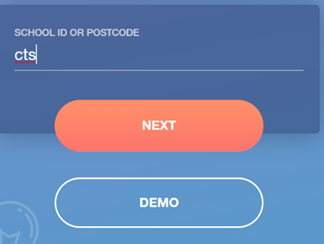
I’ve forgotten my password (as a parent)
Click on the “Reset Login” link on the login page to reset this using your e-mail address. If you don’t know which e-mail address you have used, please contact enquiries@corbytechnicalschool.org
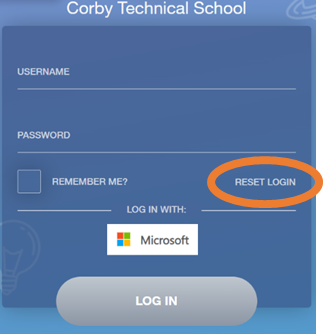
Logging into Edulink (as a student)
On the front page of Edulink, you will need to type in the School ID. This is “cts” (see above).
Students need to “Log in with Microsoft”. Click on the Microsoft button and type in your school e-mail address and password to access Edulink One.
Note: Your password is the same one that you use to login to computers in school.
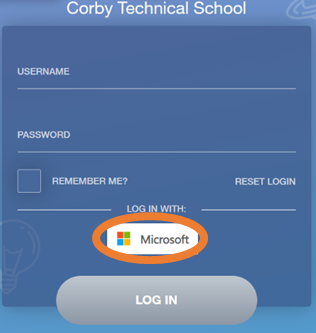
I’ve forgotten my password (as a student)
Passwords for student access to Edulink One are the same as the main school password. If your child has forgotten their password they need to see their tutor or reset their password using their school card at one of the terminals located around the school.
Wisepay

Corby Technical School is a cashless school. We use Wisepay for cashless financial transactions. Wisepay is an essential Website or App for our parents and we recommend you set up access or download the app onto your personal device as soon as the log in details are received.
You can use Wisepay for topping up your child’s meal balance, buying replacement cards, purchasing revision guides and paying for school trips and events.
Every parent is provided with a secure Wise Account shortly before your child joins the school. We will advise you by email of your individual Username and Password. You will need your username and password to access your account.
To access your account, please click this link. You will be taken to your WisePay payment portal. This link can also be accessed on our website homepage
Alternatively, you can download the Wisepay app to your personal device. Users of the app will need the school’s organisation code which is 65186845. This information is also available on the wisepay page of our website.
Forgotten your password
If you forget your password, you can request that a reminder is sent to your email address (the email address you have registered on your WisePay account.) To do this go to the WisePay payment portal and click on “Forgotten Password?”. A screen with a security challenge will open. In the Security Challenge section enter the 5-character security code shown on the screen (it doesn’t matter if you enter them as upper or lower case). Then enter your email address and confirm – this must be the email address that is registered on your WisePay account and it is case sensitive). Click on “Email me my Password”. The Password will be sent shortly to your email address. If you are unable to retrieve your Password or you have forgotten your Username, please contact the school
We have lots more information on how to use Wisepay on our website here: https://www.corbytechnicalschool.org/page/?title=Wisepay&pid=278
TES Parents' Meetings

The TES Parents’ Meetings website will be used for online parent/carer evenings for all children. This website allows parents to book timeslots with their child’s teachers on a specific evening during the academic year. You can then attend video calls with each teacher during the timeslot you have booked.
To login to the Parent’s Meetings website, go to https://corbytechnicalschool.schoolcloud.co.uk
You will need the following details to access your child’s account:
- Your title, first name, surname and e-mail address.
- Your child’s first name, surname and date of birth.
You will receive a letter from the school a few weeks before your parents evening date once bookings are open.
The video on the webpage gives details on how to book and attend video appointments using this system.